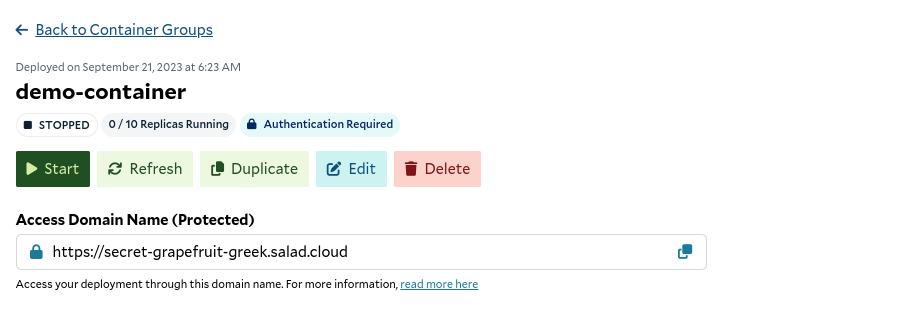Container Group Components
- Container Registry and Image: Specify the container image you want to run in the Container Group. Use public or private images from most container registries.
- Resource Requirements:
- Replica Count: Replicas are the desired number of instances for your container group deployment. We recommend
that you deploy with 3+ replicas during testing, and 5+ replicas in production to ensure the uptime of your
deployment.
- Why multiple replicas?: For enhanced reliability and smoother operation, we strongly recommend deploying with a minimum of 3 replicas. This ensures your applications remain resilient and maintain performance, even when a node becomes temporarily unavailable. Scaling beyond a single node not only increases fault tolerance but also optimizes resource allocation and load balancing across our distributed cloud infrastructure. Start with 3 or more replicas to unlock the full potential of our platform and experience seamless scaling and improved uptime for your containers.
- Number of vCPUs (1-16): *Define the desired number of virtual CPUs for your container.
- Memory (RAM) (1-60GB): Specify the amount of RAM required for your container.
- GPU Class: Define the type of GPU to be used. Each container instance will have 1 GPU attached. If you select multiple GPU classes, the system will assign the first available GPU class to new container instances.
- Replica Count: Replicas are the desired number of instances for your container group deployment. We recommend
that you deploy with 3+ replicas during testing, and 5+ replicas in production to ensure the uptime of your
deployment.
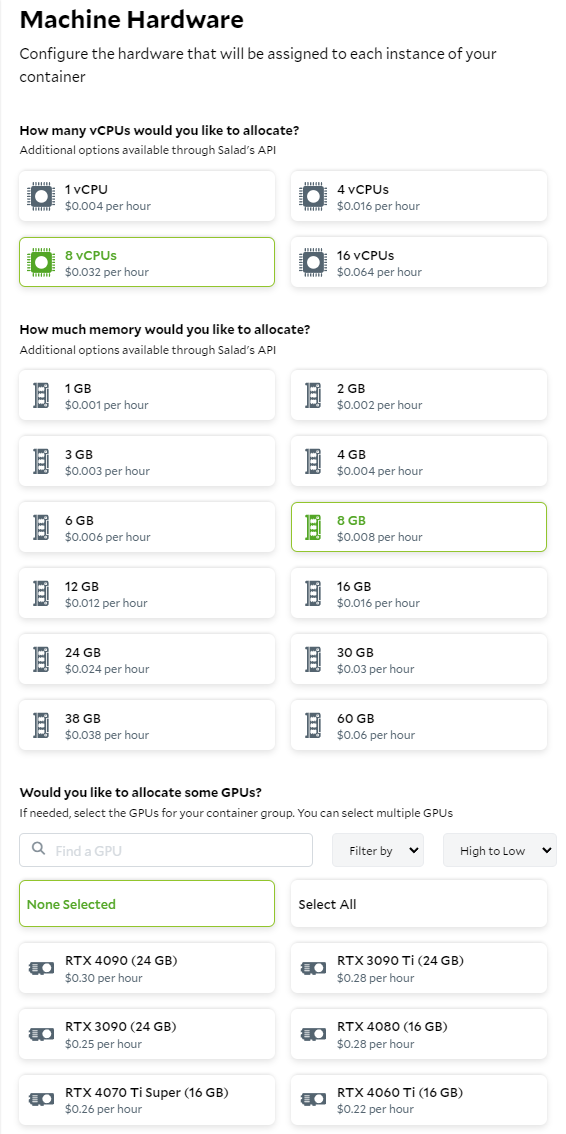
Additional Configuration
- Environment Variables: Define environment variables to
customize your container’s environment. You can do this via the key-value editor, or via the bulk editor.


- Command: Specify the command to run when the container starts. This command will override the default command and entrypoint specified in the container image.
Monitoring and Observability
- Startup Probe: Set up a startup probe to check if the container has started as expected. Recommended for all applications using the Container Gateway.
- Liveness Probe: Configure a liveness probe to check if the container is healthy. Recommended for all applications using the Container Gateway.
- Readiness Probe: Set up a readiness probe to check if the container is ready to accept traffic. Recommended for all applications using the Container Gateway.
- Container Gateway: Choose between authentication or no authentication for external requests and port number for enabling networking inside of container.
- External Logging Service: Optionally configure an external logging service for container logs. Recommended for production deployments.
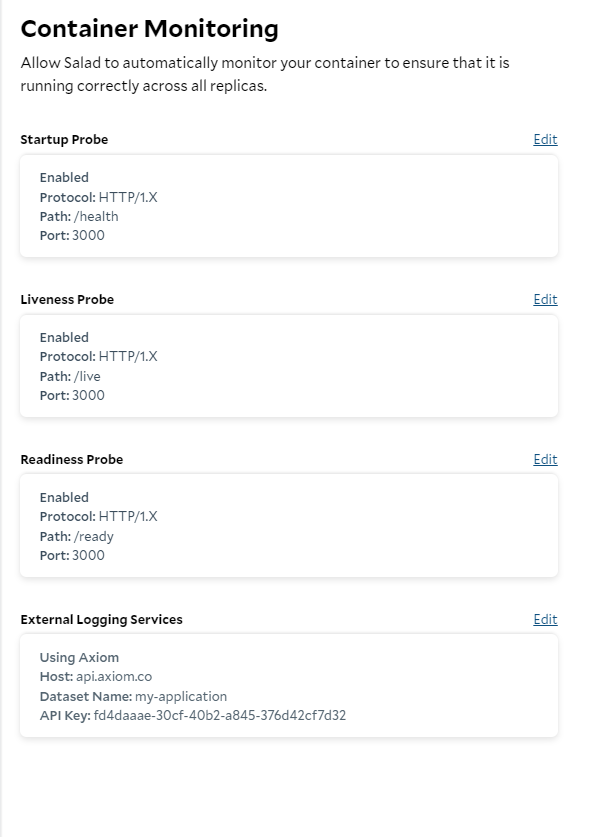
Auto-Start Feature
The container deployment screen offers an auto-start feature. By default, this feature is enabled, and it automatically starts the container group when the image is pulled. If you disable this feature, you will need to manually start the container group after it is done pulling the image.Container Group Actions
Container Group actions allow you to create, manage, and modify your container deployments effectively. To access the container group actions you first need to deploy a container.- Create : Create a new Container Group. When created, it is not yet running on nodes.
- Start : Initiate a deployment of the Container Group on the SaladCloud network.
- Stop: Stop the current deployment, terminating all active Container Instances. Stopped Container Groups can be started again, but the deployment will be of new container group instances, not the same ones that were stopped.
- Refresh: Refresh allows you to update the status and information of a Container Group without making significant changes to the group itself. The details automatically refresh every few seconds, so there should not be many situations where the refresh option is needed.
- Duplicate: Create a copy of an existing Container Group, allowing for easy replication of settings and configurations.
- Edit: Update the display name, replica count, image source, resource requirements, and other configuration settings of a Container Group once it has been created.
- Delete: Delete a Container Group and all associated information. This action is irreversible.