Default Environment Variables
Note that there are several environment variables that are set by Salad and always available to the container:HOSTNAME: Defaults to the Instance ID, but can be overridden by the user.SALAD_ORGANIZATION_NAME: The name of the organization the container is running under.SALAD_ORGANIZATION_ID: The ID of the organization the container is running under.SALAD_PROJECT_NAME: The name of the project the container is part of.SALAD_PROJECT_ID: The ID of the project the container is part of.SALAD_CONTAINER_GROUP_NAME: The name of the container group the container is part of.SALAD_CONTAINER_GROUP_ID: The ID of the entire container group.SALAD_INSTANCE_ID: The ID of the specific container instance. This is unique to each time a container is started.SALAD_MACHINE_ID: The ID of the machine the particular container instance is running on.
Using Environment Variables in SaladCloud Portal
To use environment variables in SaladCloud Portal, follow these steps:Step 1: Deploy a New Container
If you haven’t already, create a new container group. Please refer to our separate documentation on “How to Create a Container” for detailed instructions on this step.Step 2: Configure Environment Variables
In the container group creation or configuration process, locate the “Environment Variables” section in Optional Settings and click on the “Edit” button.
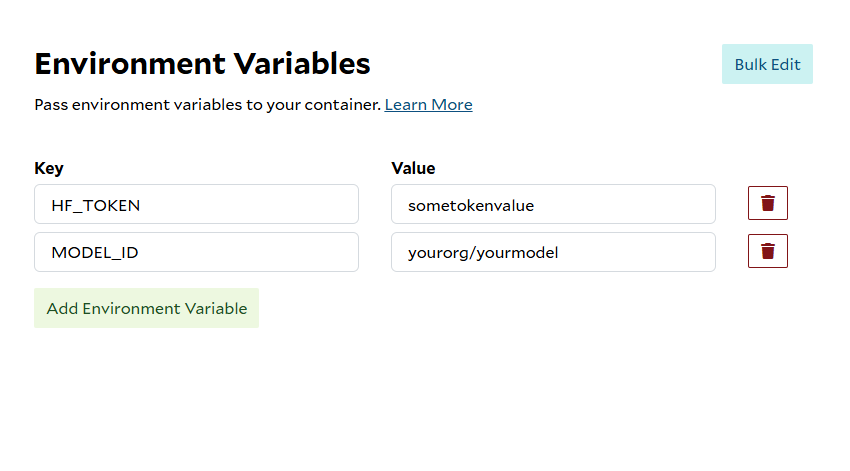
Step 3 : Run Your Container
Once the container is configured, you can deploy it by clicking on button “Deploy”. SaladCloud Portal will deploy the container group and you can start the container by click on “Start” button.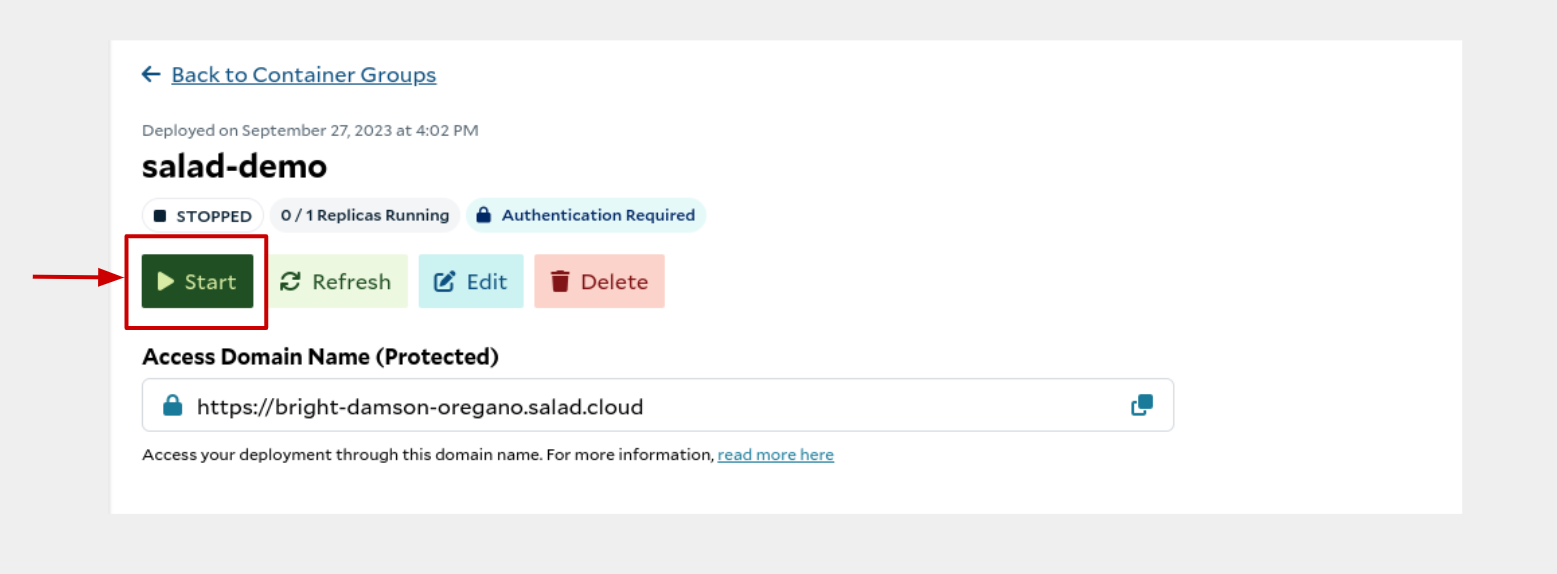
👍 Congratulations! Your container is now running and utilize environment variables to customize the behavior of your containers in Salad Portal. If you have any questions or need further assistance, please refer to our support resources or contact our customer support team.