Step 1: Generate a Google Cloud Platform JSON Key
- Start by logging in to your Google Cloud Platform (GCP) account.
- Access the GCP Console home page, Click on ‘Go to project settings’ to proceed.
- On the left navigation bar, find and select the ‘Service Accounts’ menu.
- Choose ‘Create Service Account’ to initiate the process.
- Provide a name and description for the service account, grant it
Artifact Registry Readeraccess to your project, and proceed to create the account. (Note: Most read/write permissions should work, except Basic - Browser which does NOT work) - Select the newly created service account, and navigate to the ‘KEYS’ tab.
- From the ‘ADD KEY’ dropdown, opt for ‘Create New Key’ and select JSON as the key type. Your service account key JSON file will be automatically downloaded to your local machine.
Step 2: Configure SaladCloud Container Environment (SCE)
Access the SaladCloud portal, Set up your SCE by selecting the private registry tab when setting the image source. In the service dropdown option, choose “Google Artifact Registry” and provide the following information:- Image name (example:
us-central1-docker.pkg.dev/{my-project}/{my-registry}/{my-container-image}:{version/latest}) - JSON Key (generated or downloaded in step 1)
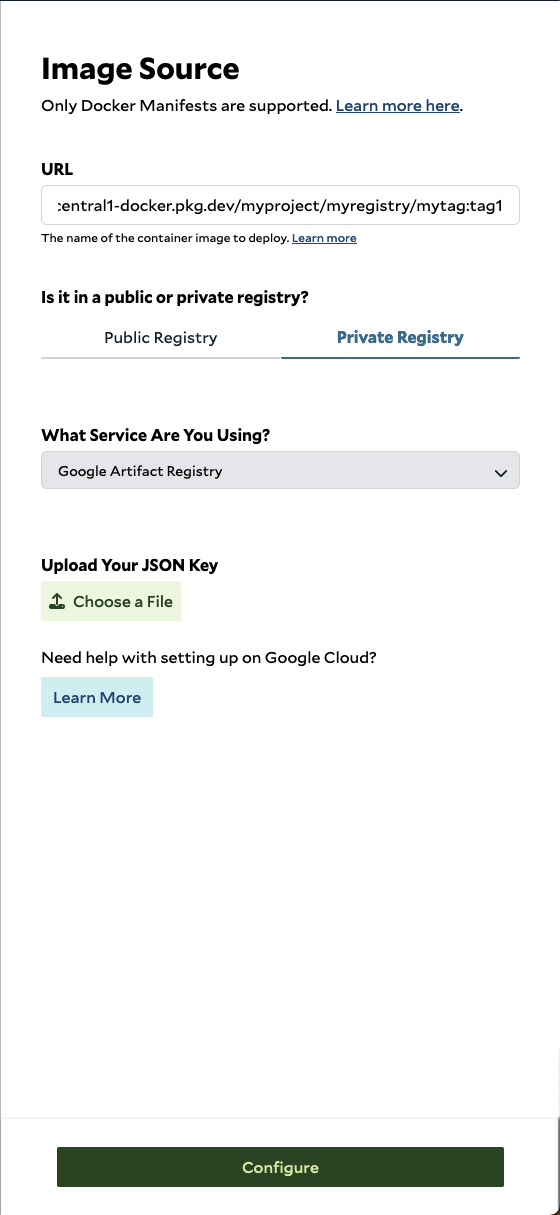
👍 Congratulations! You have successfully configured the private container registry using Google Artifact Registry. Now, you can proceed to configure and deploy your container group.