**Here are steps to deploy your container using SaladCloud portal: **
If this is your first time, be sure to sign up and register here https://portal.salad.com or follow the guide** here** to setup your SaladCloud portal account- ** Go to https://portal.salad.com and “Create Organization”**
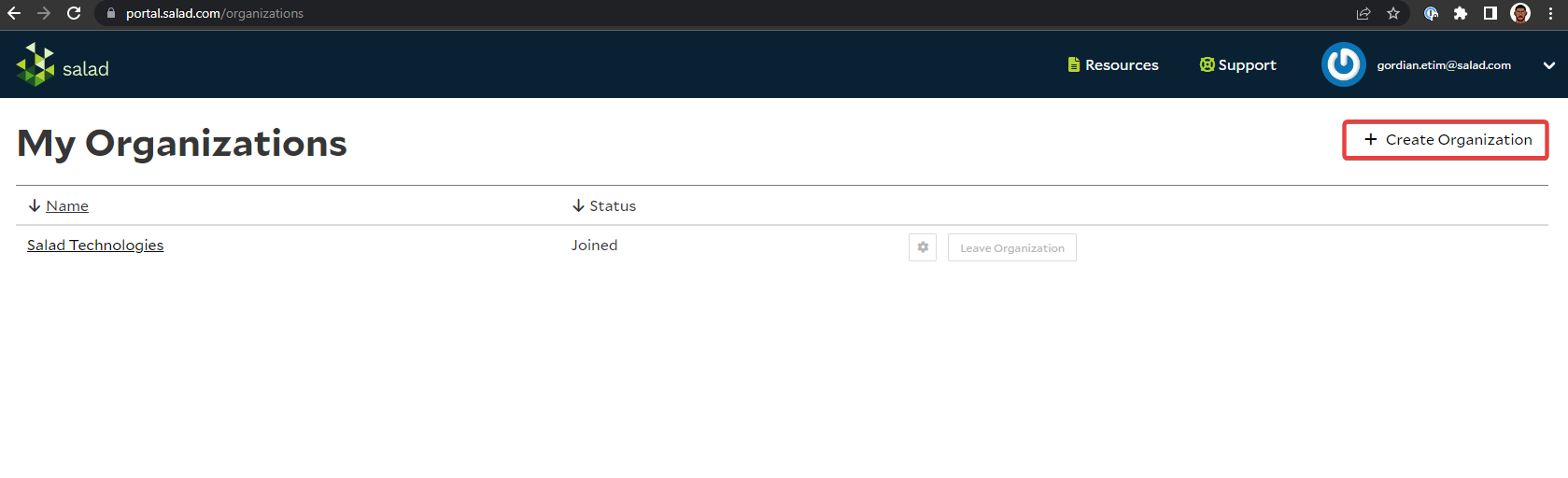
- ** Select the Created Organisation.** We are using “SaladCloud Technologies”
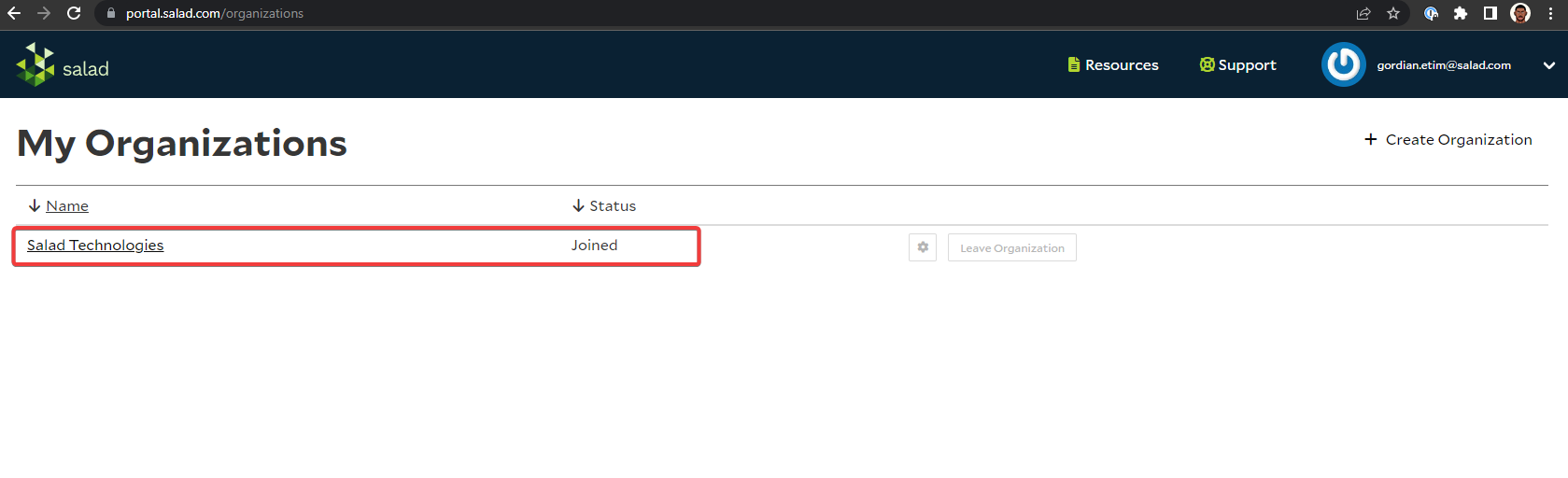
- Create New Project
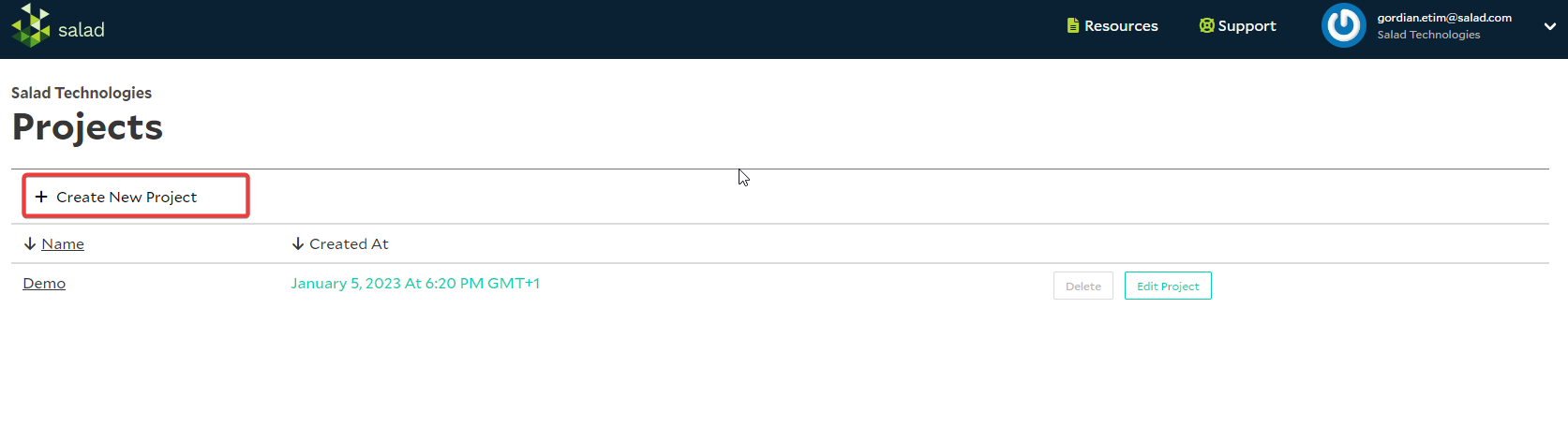
- Select Project “Demo”
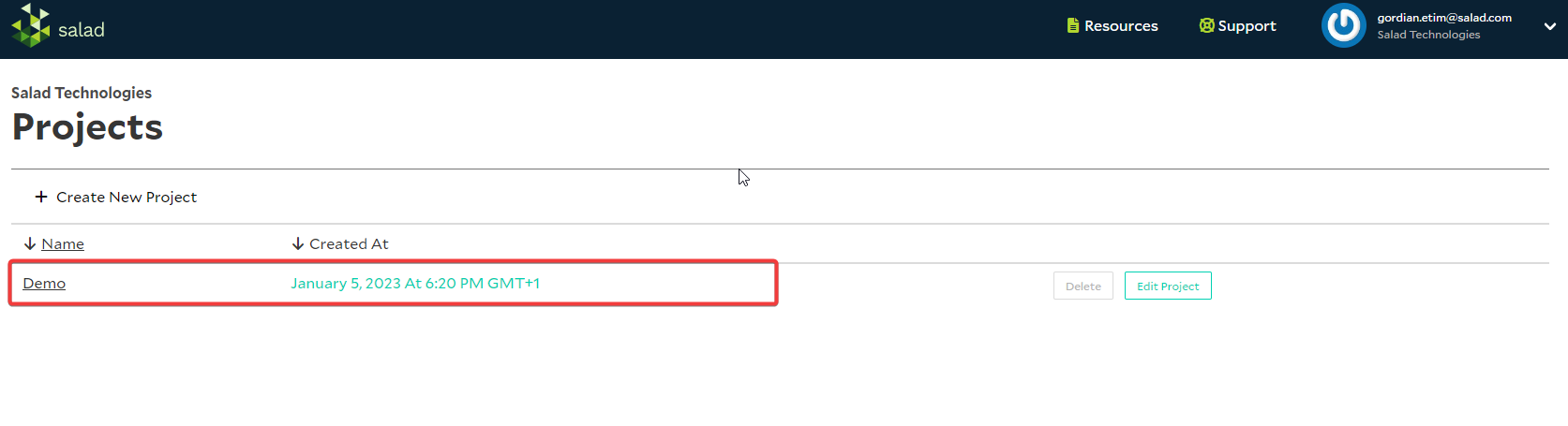
- Create New Container Group
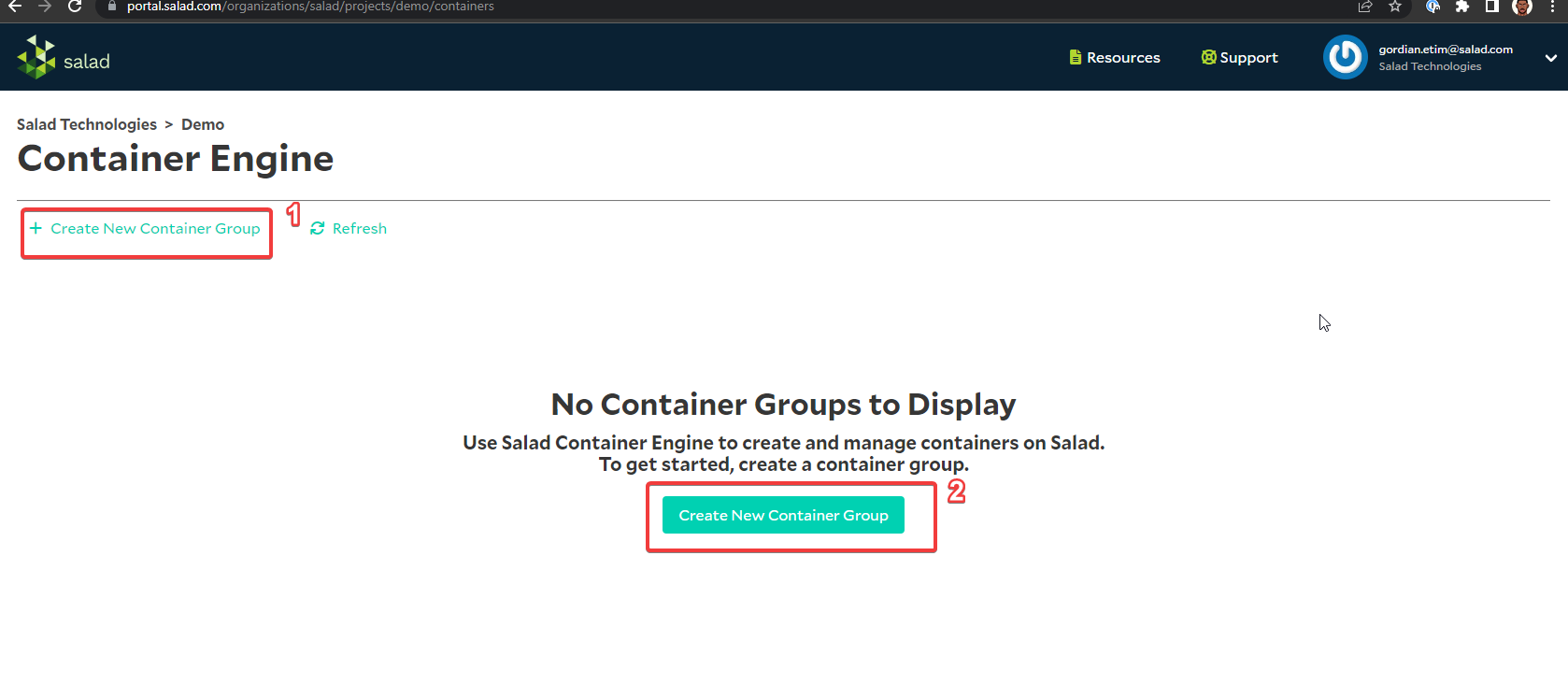
- Select “Public” and give the container a preferable name e.g. test
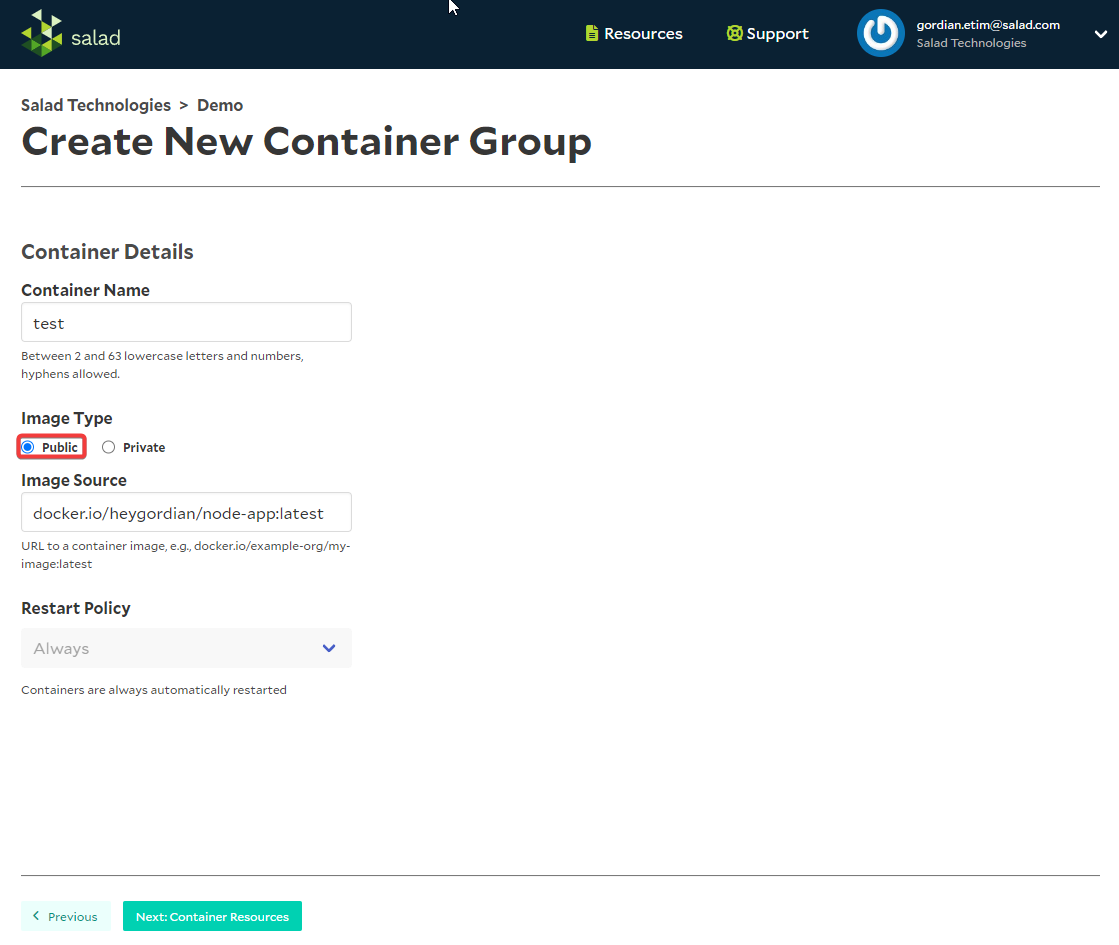
- Copy your Container image tag.
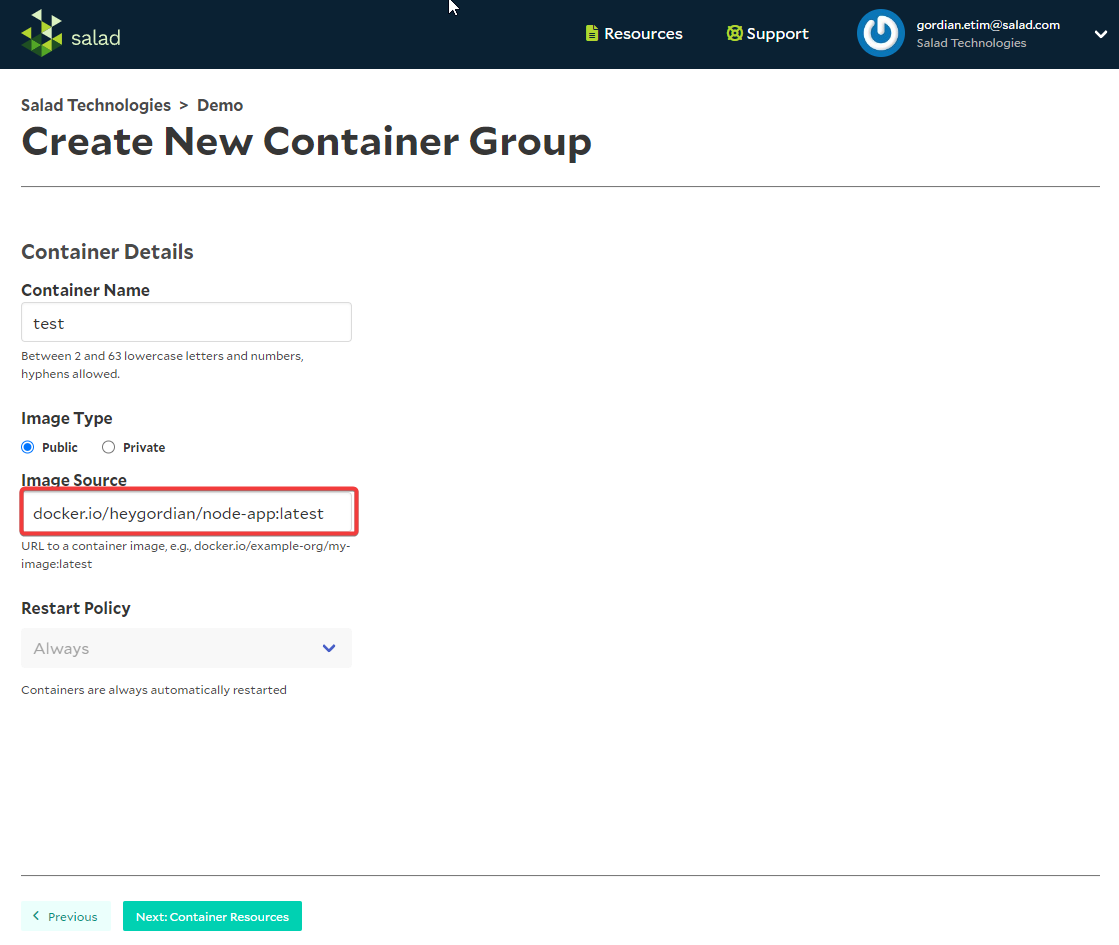
- Select Review & Deploy
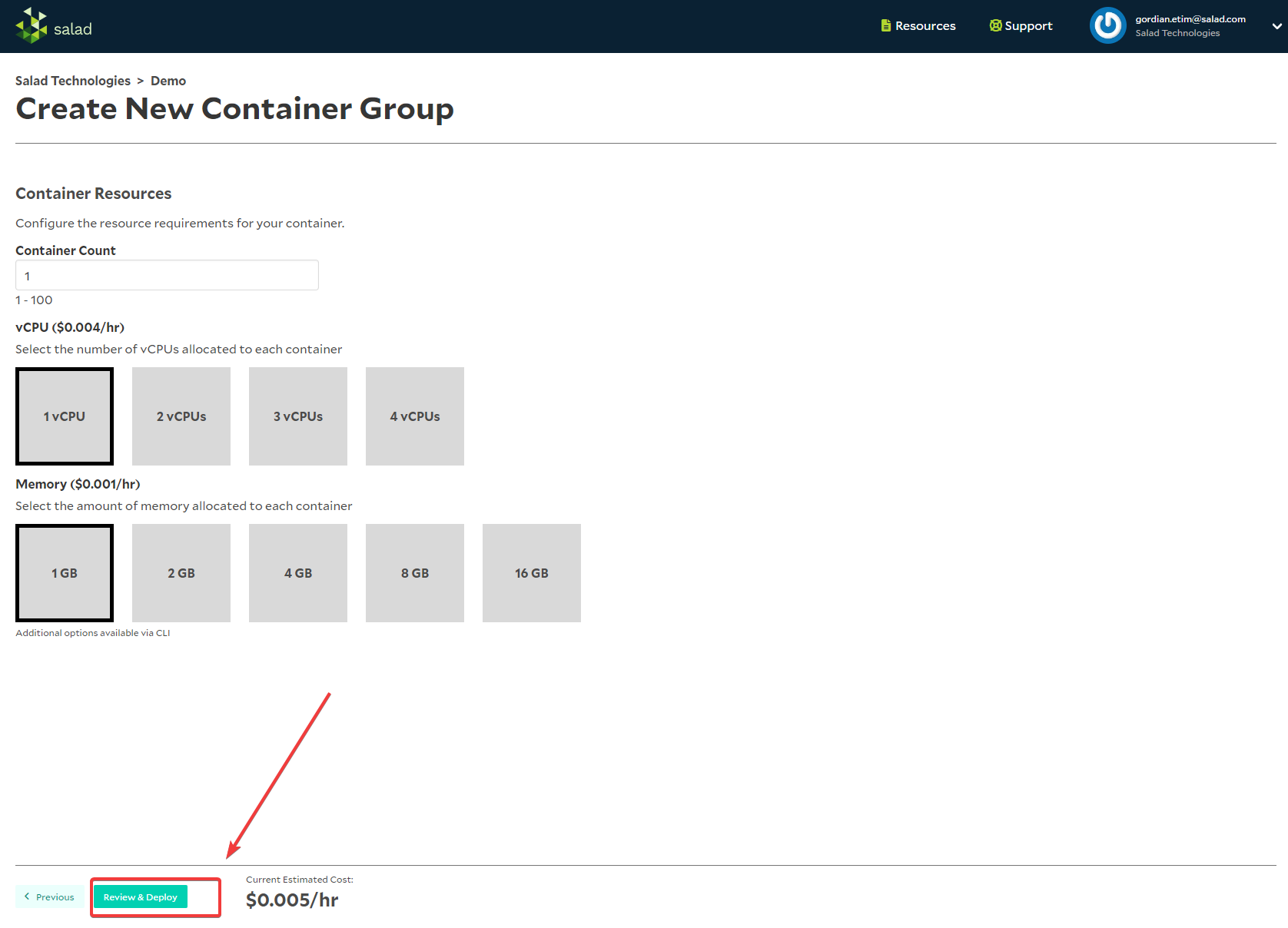
- Deploy Container Groups
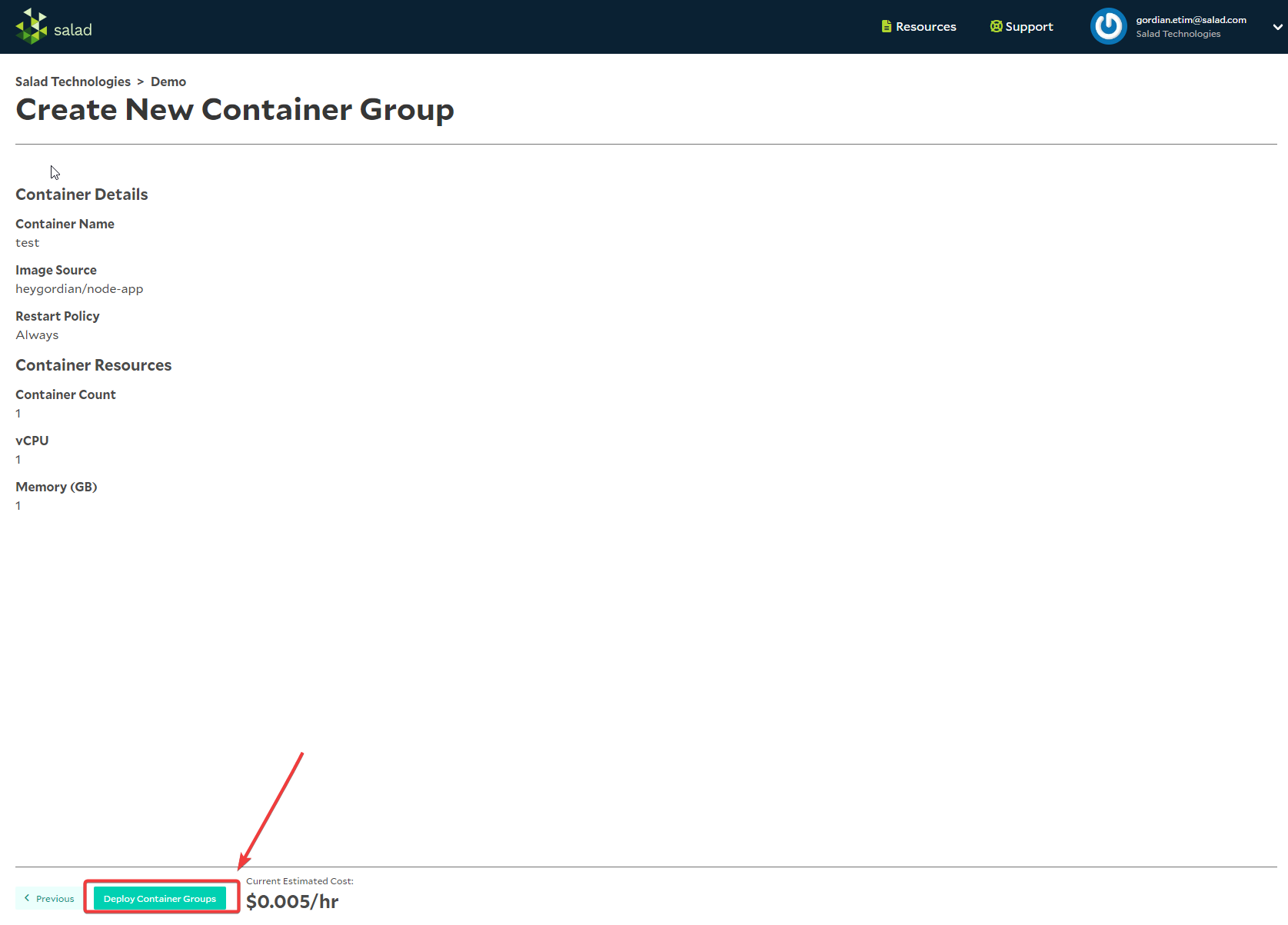
- Congratulations! Your Container is now running on SaladCloud Portal
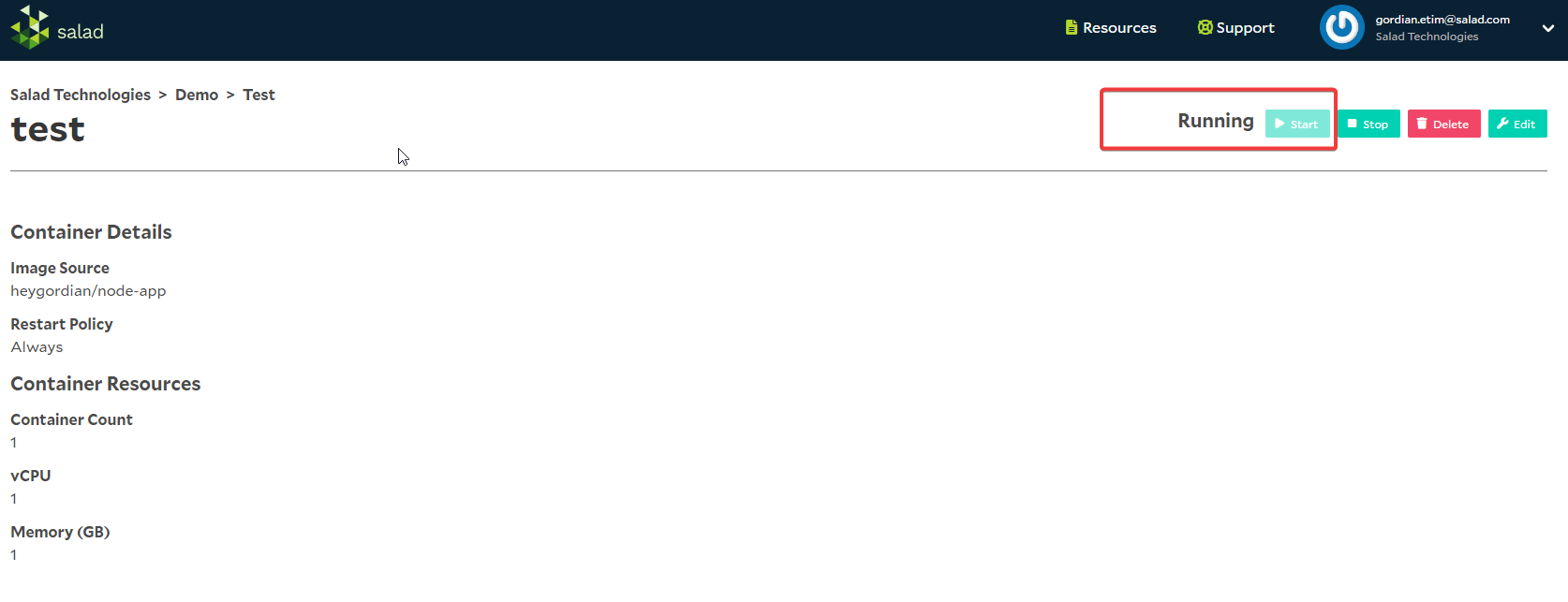
- Review and see the status of your Container which is successfully “Running”
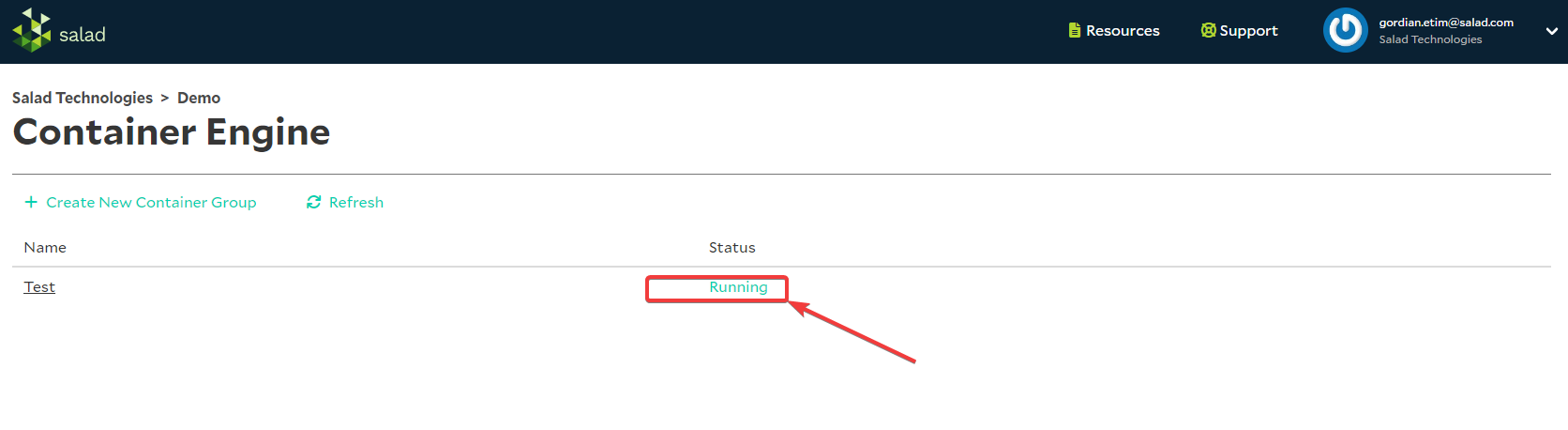 Note:
Note:
- There currently a max image size of 10 GB (note: this may change)
- We pull and store images at moment of container group creation, so if the image is modified they will have to create a new container group
- While the image is being pulled and stored, the container group status will be pending
- Once the image is ready, the container group status will change to stopped, and the container group can be started.
- Failure to authenticate: This will occur if we are unable to authenticate to the private registry with the credentials provided. Double check the credentials are correct and try again.
- Failure to store: This will occur if we are unable to store the container image. This should be a temporary condition so try again.
- Image too large: This will occur if the container image is too large. You will need to use a smaller container image.