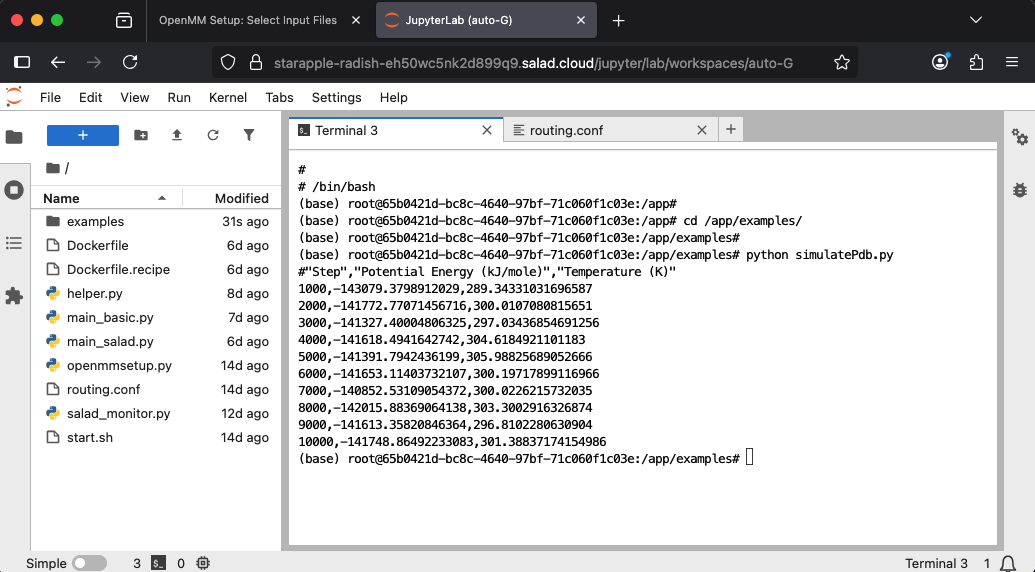Deploy from the SaladCloud Portal.
Overview
Please familiarize yourself with OpenMM, OpenMM Setup and the OpenMM solution on SaladCloud before running the recipe. This recipe provides a OpenMM playground environment designed for running and exploring molecular dynamics simulations on SaladCloud. It is ideal for researchers, students, and developers who want to experiment with OpenMM in a Cloud-based and GPU-accelerated environment without needing to set up complex local installations. The environment includes:- Python Environment - Miniconda 25.5.1 with Python 3.12
- JupyterLab 4.4.4 - For interactive data analysis, notebook creation and terminal access
- OpenMM 8.3.0 (CUDA 12.6) - For high-performance molecular dynamics simulations
- OpenMM Setup 1.6 - The GUI to run OpenMM simulations interactively
- OpenMM example programs - Available in the /app/examples folder
- VS Code Server - Optional remote development access
- Nginx HTTP Server - Routes incoming requests to the OpenMM Setup GUI and JupyterLab based on URL prefixes
(
/jupyterand/openmm)
Deployment
When launching the recipe, you’ll need to provide the Container Group Name and set the Replica Count to 1. You can adjust the hardware configuration—including vCPU, memory, and GPU—as needed. The Container Gateway is mandatory and cannot be disabled. Please remember to shut down the instance manually in the Portal once you’re finished. Also keep in mind that SaladCloud instances are ephemeral and can be reallocated at any time, reverting to a fresh image. For production workloads, consider integrating your container with cloud storage to ensure data persistence.Access Options
Once deployed, you can access the environment through multiple interfaces:Web Terminal
Click on any running instance in the SaladCloud Portal to access a browser-based terminal for command-line operations.OpemMM Setup GUI
Access OpenMM Setup athttps://your-deployment-url.salad.cloud/openmm/ for interactive molecular dynamics simulations.
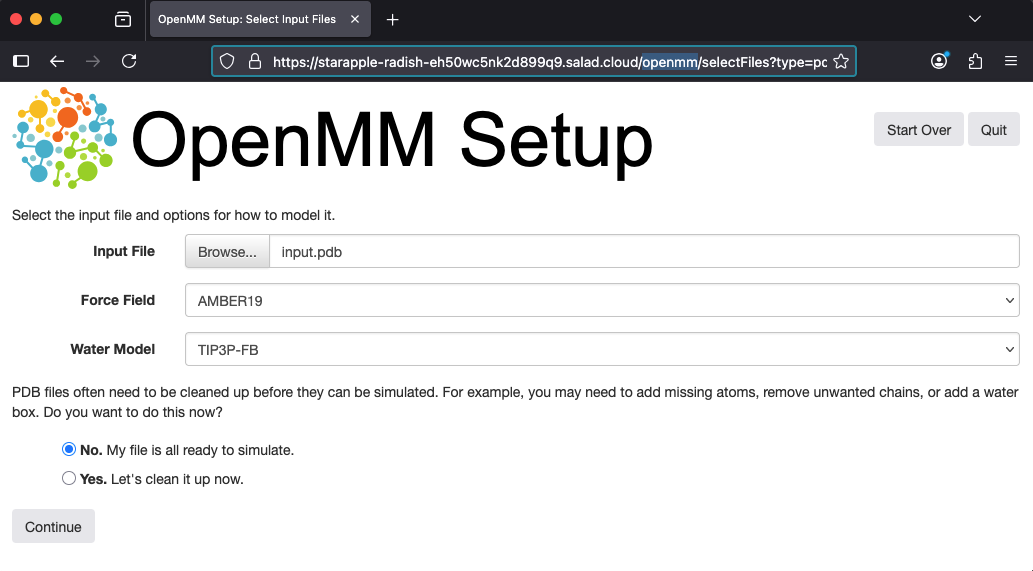
JupyterLab
Access JupyterLab athttps://your-deployment-url.salad.cloud/jupyter/ for interactive Python development, data
analysis, and notebook creation. You can easily upload and download files directly through the JupyterLab interface.
Additionally, you can use the integrated JupyterLab terminal to run OpenMM example programs for simulations and testing.